很多小伙伴在使用microsoft edge的时候,想知道怎么打开edge栏,下面小编就为大家分享打开教程,感兴趣的小伙伴不要错过哦!
microsoft edge怎么打开edge栏?microsoft edge打开edge栏教程
1、首先鼠标左键双击“microsoft edge”;
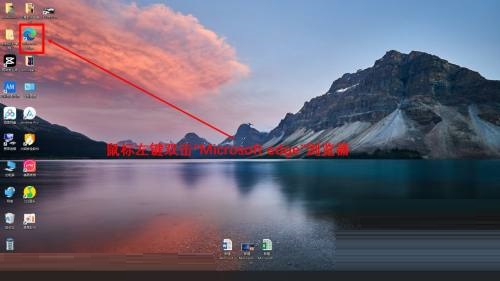
2、然后点击三点按钮;
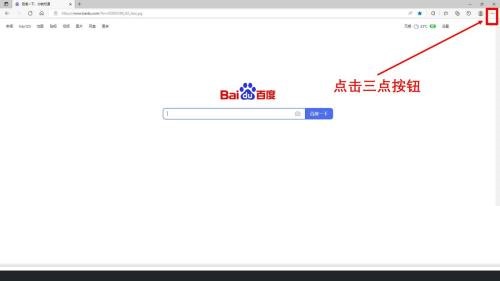
3、点击“设置”;
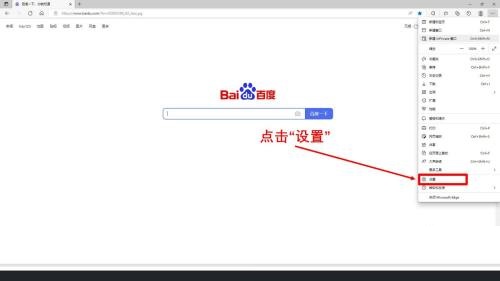
4、接着点击“edge栏”;
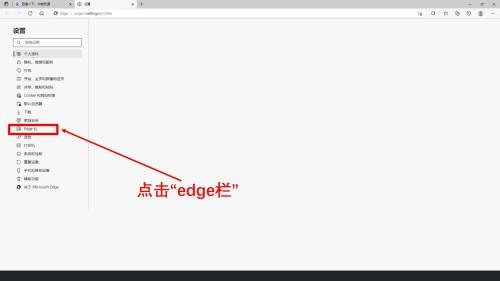
5、点击“打开edge栏”按钮;

6、最后打开edge栏完成。
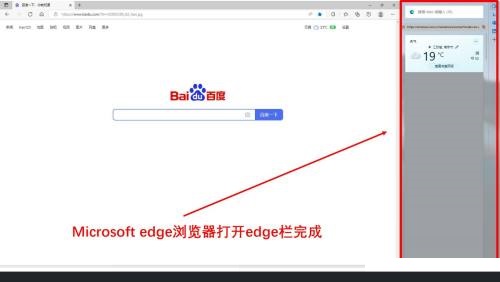
以上这篇文章就是microsoft edge打开edge栏教程,更多教程尽在下载之家。








